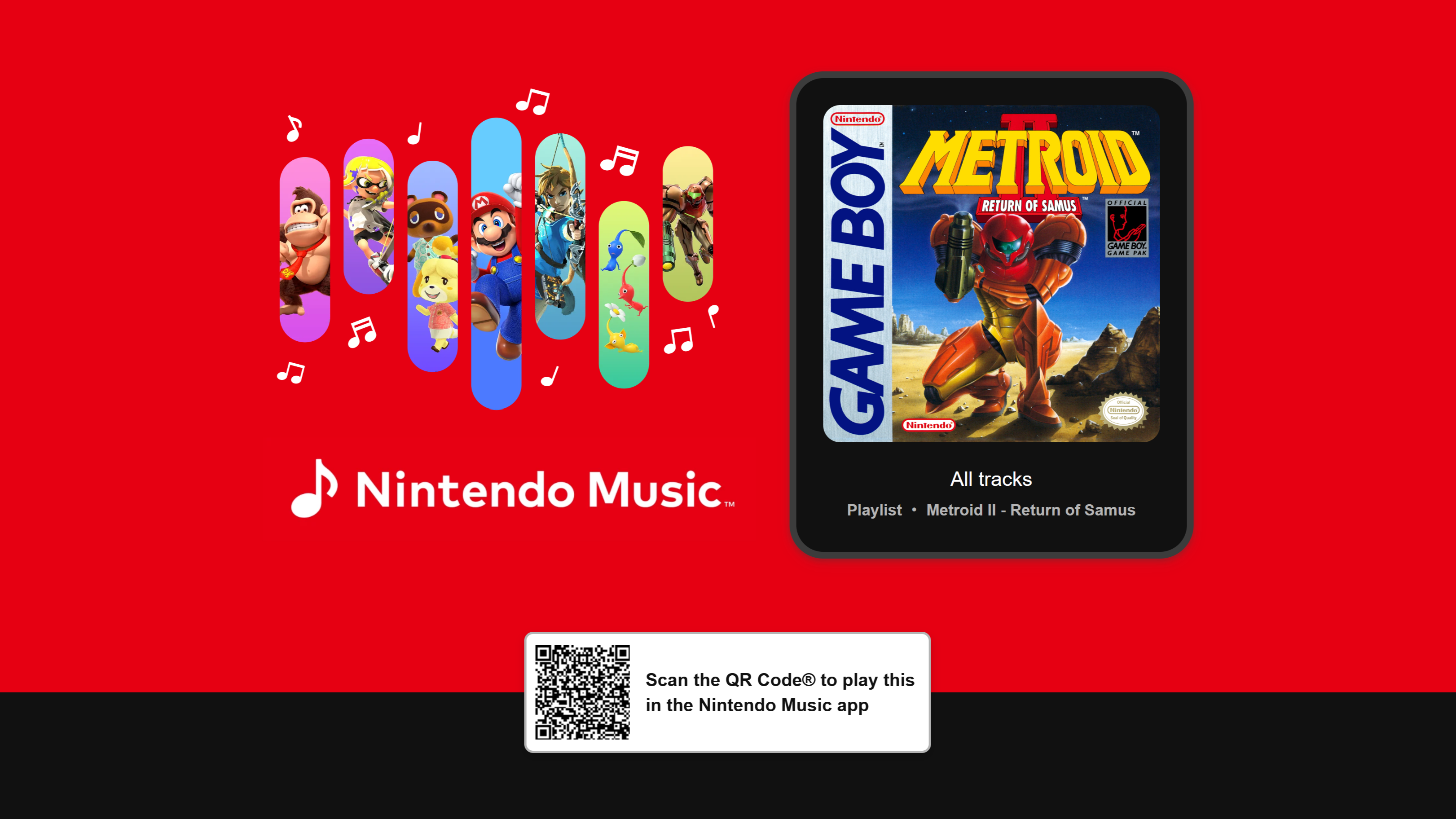
Summary:
Nintendo Music just welcomed a classic: Metroid II – Return of Samus. If you’ve been craving the moody, chiptune energy of Samus’s Game Boy adventure, you can now stream it inside Nintendo’s official music app on iOS and Android—available at no extra cost for Nintendo Switch Online members. We walk through what changed today, how to find the album fast, and simple ways to enjoy it longer with looping and extended playback. You’ll also get quick guidance on building personal playlists, managing offline listening to save data, and tuning performance so your phone battery lasts through a commute or study session. Not sure where Nintendo Music can be downloaded or who’s eligible? We cover that, plus straightforward troubleshooting for login quirks, region prompts, or missing tracks. Finally, we outline how the catalog has been growing and what to keep an eye on next, so your favorites—from atmospheric Metroid cues to bright Mario melodies—are always a tap away. Ready to queue up SR388 and let it haunt your earbuds in the best possible way?
Metroid II joins Nintendo Music: what’s new today and why it matters
Today’s addition brings the original Game Boy soundtrack of Metroid II – Return of Samus to Nintendo Music, giving fans a legal, convenient way to stream one of the most distinctive soundscapes in the series. It’s a lean, textural score that leans on tension and isolation, ideal for focused work or late-night listening. Beyond pure nostalgia, this drop shows the catalog continues to expand with older platforms alongside modern headliners. That balance matters. When a service respects the roots—Game Boy, NES, SNES—it feels like an archive and a jukebox rolled into one. For Switch Online members, it’s also a nice value kicker: a fresh wave of tracks without another subscription fee. If you’ve been hunting scattered uploads on the web, having the music in one official place is calmer, cleaner, and far more reliable.
What Nintendo Music is and who can use it
Nintendo Music is an official mobile app that streams music from across Nintendo’s franchises, from Super Mario to The Legend of Zelda, Animal Crossing, Splatoon, and beyond. Access is included for active Nintendo Switch Online members; once you sign in with your Nintendo Account tied to an NSO plan, the library opens up. The experience is designed for quick, low-friction listening: browse by game, series, era, or even character, then tap to play. It supports standard controls you expect from any modern player, and it adds a few considerate touches for game music specifically—like the ability to extend or loop tracks so a favorite theme can stay with you as long as your task demands. If you manage family accounts, each person can sign in on their own device and enjoy their own browsing without stepping on anyone else’s queue.
Where to download Nintendo Music on iOS and Android
Getting set up is straightforward. On iPhone or iPad, search for “Nintendo Music” in the App Store and check that the publisher shows as Nintendo. On Android, head to Google Play and do the same. Install, sign in with the Nintendo Account linked to your Switch Online membership, and you’re ready to listen. If you juggle multiple regions for eShop purchases, stick with the app storefront that matches your Nintendo Account region to avoid sign-in warnings. After the first launch, enable notifications if you like gentle nudges when featured albums rotate; otherwise, you can discover new arrivals from the “What’s New” shelf inside the app. Pro tip: add the app to your home screen dock so it’s muscle memory, right next to your podcast or audiobook player.
How looping and extended playback work for long listening
Game music often shines because it’s built for focus. Nintendo Music leans into that with looping and extended playback options, letting you keep a track rolling without awkward restarts. Tap the loop icon on the player screen to repeat the current track, or add multiple versions of a cue—original, arranged, extended—to a mini-playlist and let them cycle. For deep work, start with a two or three-track loop rather than a giant playlist; it reduces decision fatigue and keeps your brain in a steady groove. If you love ambient pieces from Metroid, combine an area theme with a save-room motif and a menu cue for a subtle rise and fall that never jars you out of flow. You get the vibe of a film score, but with the comfort of themes you know by heart.
Finding Metroid II in the library and what’s included
To jump straight to Metroid II – Return of Samus, search “Metroid II” or browse the Metroid series hub and select the Game Boy entry. You’ll see the original tracks grouped as an album in their canonical order. Expect the stark, driving textures that defined Samus’s second mission—perfect for heads-down tasks or a moody night drive. If you’re new to the album, start with the surface theme to set the scene, then let the deeper area tracks carry you into that eerie SR388 headspace. Prefer brighter energy? Queue this album alongside modern Metroid selections so you can pivot from classic chiptunes into richer, layered arrangements without breaking stride. Either way, you’re charting a personal tour through the series’ musical DNA.
Playlists, categories, and smart ways to organize tracks
It’s easy to get lost in choice, so make the app work for you. Create a “Morning Momentum” playlist built around brisk cues—title themes, map screens, and route music from platformers—to beat the 9 a.m. fog. For study hours, lean into low-distraction loops from Metroid, Zelda dungeons, and Animal Crossing 2 a.m. tracks. Label playlists by energy level (“Chill 2/10,” “Drive 6/10,” “Boss Rush 9/10”) so you can match your mood at a glance. If you collaborate in creative work, assemble reference playlists by instrument palette: chiptune bass textures, string-led adventure cues, percussion-heavy battle themes. The goal is the same: fewer taps, faster flow, and a library that feels personal instead of a wall of album art.
Offline listening, mobile data tips, and battery-friendly habits
Streaming is convenient, but offline listening can be kinder to your data plan and your battery. Download a handful of playlists—morning routine, commute, focus mix—when you’re on Wi-Fi, then toggle cellular streaming off for a quieter background drain. Dim the screen or use your phone’s lock-screen controls to reduce display time, and consider turning off haptics in the app settings if your device buzzes with track changes. On long flights, airplane mode plus offline tracks is a blissfully stable combo. If you switch devices frequently, keep downloads lean: two or three evergreen playlists rather than dozens of one-off albums. That keeps storage tidy and syncs quicker if you clear and reinstall the app.
Regional availability and account requirements explained
Nintendo Music rolls out by region, and access is tied to your Nintendo Account’s country and your active Nintendo Switch Online membership. If you can’t find the app in your storefront, check that your account region is supported and that your membership hasn’t lapsed. Family plan users should confirm that each listener signs in with their own account; sharing a single sign-in across borders can trigger storefront mismatches. Traveling? You can keep listening on your phone, but don’t change your account region lightly; that can affect your eShop balance and cloud saves. When in doubt, keep your account region stable and let the app handle the rest—you want music, not admin chores.
Practical listening ideas for work, study, and workouts
Metroid II shines for focus blocks, but you can tailor mixes for almost any routine. For a commute, pair title themes with upbeat map and shop cues from platformers to put spring in your step. For deep work, stack ambient dungeon themes with a save-room loop and one restrained battle track to keep tempo without spiking adrenaline. If you’re running, go for rhythmic, percussive selections—Splatoon arenas, Mario Kart menus, and high-tempo boss preludes. Parents can build a gentle wind-down set with lullaby arrangements from Animal Crossing and low-intensity Zelda pieces. The joy here isn’t just nostalgia; it’s designing a soundtrack that fits your life like a glove.
Troubleshooting common hiccups and quick fixes
If Metroid II doesn’t appear in search, pull to refresh the home screen or force-quit and relaunch the app. Sign-in loops usually mean the Nintendo Account region and the app storefront region don’t match; reinstall from the correct store and try again. Missing downloads? Toggle offline mode off and on to prompt a library check. If tracks stutter on cellular, lower the streaming quality in settings or switch to downloaded playlists until you’re on stable Wi-Fi. And when in doubt, sign out and back in—simple, but it clears token hiccups more often than not. Keep your device OS updated as well; media apps lean on system codecs that improve with new releases.
Accessibility and quality settings you shouldn’t overlook
Small tweaks can make long sessions nicer. Bump up text size in your device’s accessibility settings so album lists are easier to scan. If you wear headphones for hours, set volume limits and use your phone’s built-in hearing health reminders. For audio quality, match your setting to your connection: standard quality for cellular, high for Wi-Fi and offline. If you like to fall asleep to music, use your device’s sleep timer so the app doesn’t run all night. And remember that looping is your friend; a single track on repeat at low volume can be less fatiguing than a high-contrast playlist that swings wildly in intensity.
What to watch next: steady catalog growth and future drops
The cadence has been clear: Nintendo keeps seeding the app with beloved albums from across generations, and each drop nudges more fans to make Nintendo Music part of daily life. Metroid II landing today is another brick in that wall. Keep an eye on official social feeds and the app’s “What’s New” shelf for the next wave—whether that’s more handheld classics, a surprise remix collection, or a themed showcase for a series milestone. If you build a couple of smart playlists now, each new addition slides into your routine without effort. That’s the magic: familiar themes that make ordinary moments feel a touch more adventurous.
Quick start checklist for today’s update
Open Nintendo Music and search “Metroid II,” add three favorite tracks to a fresh playlist, toggle loop to keep the energy steady, and download the playlist for offline use. Check your streaming quality—standard on mobile, high on Wi-Fi—and pin the app to your home screen. If search results look stale, refresh the home tab or relaunch the app. Share the album link with a friend who loves classic handhelds; then compare picks and trade playlists. Ten minutes of setup now, hours of effortless listening later.
Conclusion
Metroid II landing on Nintendo Music is a small update with outsized charm: a classic soundtrack, officially available, wrapped in features tailor-made for game music. With looping, playlists, and offline listening, it slips into workdays, workouts, and wind-downs without fuss. Grab the app, queue SR388, and let Samus’s sparse, steel-nerved themes carry you through whatever’s on your plate.
FAQs
- Is Nintendo Music free?
- It’s included with an active Nintendo Switch Online membership; there’s no separate subscription required.
- Where do I get it?
- Download Nintendo Music from the Apple App Store on iOS or Google Play on Android, then sign in with the Nintendo Account tied to your Switch Online plan.
- Does it support offline listening?
- Yes—download albums or playlists on Wi-Fi and listen offline to save data and battery.
- How do I find Metroid II quickly?
- Use in-app search for “Metroid II” or browse the Metroid series hub and select the Game Boy entry.
- Can I loop tracks?
- Absolutely. Use the loop control to repeat a track, or build extended mixes that rotate similar cues for longer sessions.
Sources
- Nintendo Music, a new smart-device app for Nintendo soundtracks, is available today, Nintendo.com, October 31, 2024
- Enjoy Nintendo game music – now on your smart device!, Nintendo.com, 2024–2025
- Nintendo Music on the App Store, Apple App Store, 2024–2025
- Nintendo Music – Apps on Google Play, Google Play, 2025
- Music from the Game Boy game Metroid II – Return of Samus is now available on the #NintendoMusic app!, Nintendo of America (X), October 21, 2025
- Samus’ Game Boy outing Metroid II returns in latest Nintendo Music update, Nintendo Life, October 21, 2025
- Metroid II – Return of Samus added to Nintendo Music, My Nintendo News, October 21, 2025
- Metroid II – Return of Samus is added to Nintendo Music, Boss Rush Network, October 21, 2025
- Nintendo made a music streaming app for Switch Online subscribers, The Verge, October 30, 2024
- Nintendo adds Wind Waker soundtrack to its music app, The Verge, January 14, 2025














