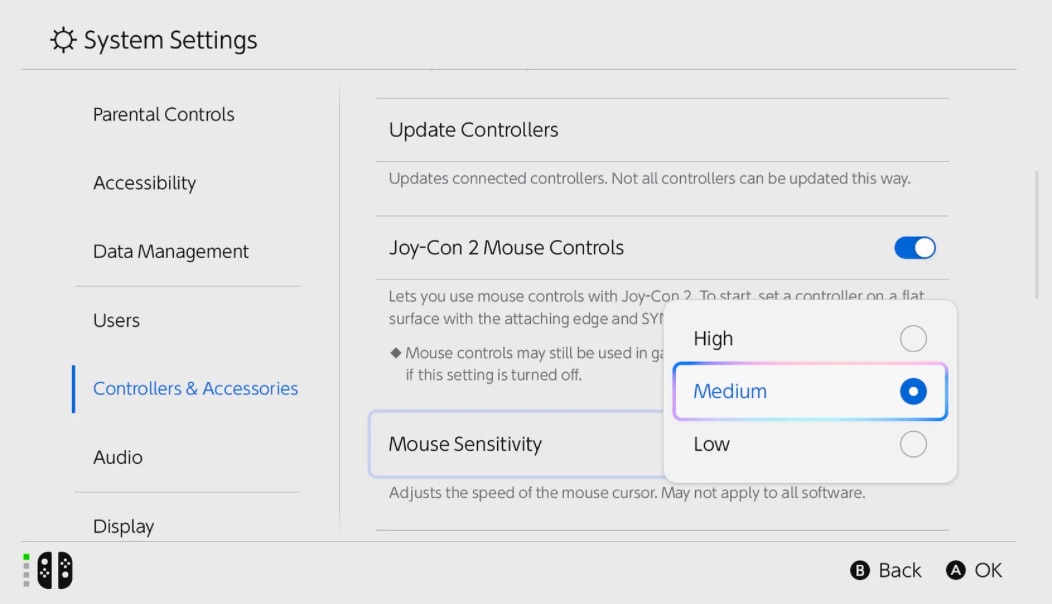
Summary:
Nintendo Switch 2 finally hands players a simple but game-changing ability: adjusting mouse sensitivity for Joy-Con 2 and any compatible pointer. By slipping into System Settings › Controllers & Accessories, you can flip between Low, Medium, and High and feel the cursor respond instantly. This piece walks you through each option, shows how genres react, and shares insider tips to squeeze the most out of your hardware. Whether you’re lining up sniper shots, plotting RTS maneuvers, or scrolling menus from the couch, a few taps unlock a smoother, more personal experience. We also tackle common hiccups, explore accessibility perks, and peek at how studios might refine the feature over time. By the end, you’ll know exactly which sensitivity fits your style—and why it beats the old one-size-fits-all approach.
Finding Your Perfect Nintendo Switch 2 Mouse Feel
The leap from console sticks to direct mouse control can feel magical—until the cursor skids like a runaway kart or crawls across the HUD. Switch 2 fixes that with a baked-in sensitivity switch, letting every player tailor movement speed in seconds. Nintendo’s own documentation confirms three presets—Low, Medium, and High—tucked neatly inside System Settings under Controllers & Accessories . That small slider influences everything from menu navigation to head-shots, so picking the right feel is worth a minute of testing.
Accessing the Sensitivity Menu
No hidden dev codes here. Just open System Settings, scroll to Controllers & Accessories, and click Mouse Sensitivity. You’ll see the trio of options. Tap one, back out, and the change applies console-wide. Some games override the global setting, but for most titles the new value sticks instantly .
Low, Medium, High—What Each Level Means
Switch 2 keeps things simple—maybe too simple, according to critics who want a granular DPI slider . Still, the three presets cover a broad range.
Low: Steady and Precise
Low slows the cursor, ideal for strategy games where surgical placement matters or for players with shaky hands. Expect deliberate movement and fewer overshoots.
Medium: The Balanced Choice
Medium mirrors the feel of a typical laptop trackpad—swift enough for menus, controlled enough for pixel-perfect snaps in an RPG inventory.
High: Fast and Furious
High cranks the speed for twitch shooters and sprawling desktops. A tiny Joy-Con flick can cover the whole screen, shaving milliseconds off reaction time. If you’re chasing leaderboards in arena shooters or juggling multiple windows in creative apps, High keeps momentum snappy without needing wild hand movements.
Compatible Controllers & Accessories
Joy-Con 2 pairs natively, but Switch 2 also welcomes USB-C mice, Bluetooth pointers, and licensed gamepads with built-in trackballs. Nintendo’s accessory page lists certified models—handy if you crave extra buttons or ergonomic shells .
Impact on Shooters, Strategy, and More
Sensitivity doesn’t just feel different; it reshapes gameplay. FPS fans often favor High for flick shots, while RTS commanders lean on Low to box units neatly. Puzzle games? Medium balances speed and accuracy when sliding tiles. Experiment genre by genre to strike that sweet spot.
You’ll notice more when the screen sits inches from your face in handheld mode. Docked play on a TV stretches the cursor’s travel but also magnifies tiny wobbles. Calibrate twice—once for sitting back on the couch, once for hunched-over portable sessions—to stay consistent.
Troubleshooting Lag and Jitter
If movements stutter, disconnect wireless mice you’re not using, clear line-of-sight for Bluetooth, and test a wired USB option. Cursor too fast even on Low? Some third-party mice come with built-in DPI toggles—drop theirs to counter the console’s High preset.
PlayStation 5 supports keyboard and mouse in select games but leaves sensitivity inside each title. Xbox offers a similar game-by-game slider. Switch 2’s system-wide toggle means you change it once and it follows you everywhere—a small win for convenience.
Accessibility Wins for Every Player
Variable sensitivity isn’t only about esports bragging rights. Players with motor-skill challenges can dial the cursor down for steadier control, while those with limited range in their hands appreciate getting across the screen with minimal movement.
What Developers Are Saying
Studio insiders praise the simplicity. One indie dev noted that using the global setting freed them from coding separate sliders, leaving more time for gameplay polish. Larger publishers hint at layered options: respecting the console level but offering fine-tuning in-game for enthusiasts.
Conclusion
Switch 2’s three-click sensitivity tweak may look basic, yet it transforms how we point, click, and play. Take five minutes to test each preset, match it to your favorite genres, and the console feels tailor-made—no extra gear required.
FAQs
- Does the sensitivity change per user profile?
- It’s system-wide, so every profile inherits the last setting unless a game overrides it.
- Can I map sensitivity to a quick button?
- Not at launch, but third-party mice with onboard DPI switches give similar flexibility.
- Will future updates add a slider?
- Nintendo hasn’t confirmed, yet player feedback suggests it’s a popular request.
- Does sensitivity affect gyro aiming?
- No, gyro speed lives in each game’s menu; the console option covers pointer movement only.
- Why can’t I find the mouse option?
- Check you’ve updated to the latest firmware; early batches shipped with it hidden until the first patch.
Sources
- You Can Adjust Mouse Sensitivity On Nintendo Switch 2, NintendoSoup, May 21 2025
- Nintendo Switch 2 Accessories, Nintendo, May 16 2025
- Switch 2’s Mouse Sensitivity Options Is Classic Nintendo, Destructoid, May 22 2025














