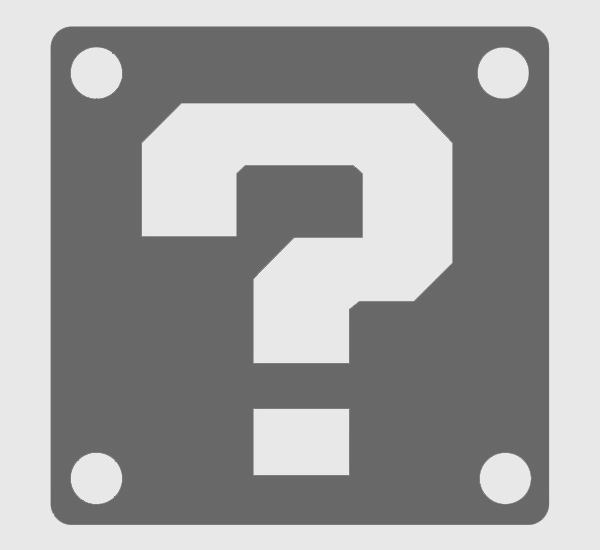
Summary:
Nintendo’s upcoming Switch 2 shakes up handheld expectations by turning its redesigned Joy‑Con 2 controllers into pint‑sized mice. Simply set a Joy‑Con 2 flat on any stable surface and a cursor pops up on‑screen, ready to glide across the Home Menu, the Nintendo eShop, and supported games. Stick tilt scrolls pages, while lifting the controller instantly reverts to classic button input. This playful hybrid of motion tech and pointer precision promises smoother navigation, sharper aiming, and even fresh takes on real‑time strategy. Below you’ll find an informal yet thorough walkthrough covering setup, surface tips, sensitivity tweaks, game applications, and fixes for hiccups like drift or lag. Whether you plan to shop faster in eShop, command troops in a strategy epic, or just show friends a neat party trick, this guide equips you to wring every drop of fun out of mouse mode—no PC required.
Welcome to Mouse Freedom on Switch 2
Nintendo loves surprise twists, and Joy‑Con 2 mouse mode is the latest rabbit pulled from the company’s ever‑eccentric hat. Picture the scene: you place the controller on your coffee table, the console pings, and a crisp white pointer hovers on the TV as if by magic. Instead of wrestling with a four‑directional D‑pad, you glide through icons like a hot knife through marshmallow. It feels playful, almost whimsical, yet undeniably handy. Why chase a menu tile in slow motion when you can zip straight to it? With Switch 2 aiming to blur the line between couch and desktop convenience, mouse controls offer a welcome taste of PC‑style precision—without dragging a full‑size peripheral into the living‑room picnic.
Getting Started with Joy‑Con 2 Mouse Mode
Before trying swishy gestures, make sure your console’s firmware is fresh out of the oven. Nintendo pushed the required update alongside its May 2025 demo video, and the download takes less time than brewing tea. Hop into System Settings → System → System Update, then let the Switch 2 do its thing. Once rebooted, detach either Joy‑Con 2. The side that normally hugs the rail should now face downward on a smooth, flat stage—think desk, tray table, or even a hardcover book when you’re traveling. Hear that soft click? That’s the inertial sensor waking up, mapping tiny movements into pixel shifts on screen. Thanks to improved gyros and a meatier battery, tracking remains stable for hours, even during frantic gesture‑fests.
Checking Your System Version
Need proof you’re running the right build? From the HOME Menu, tap the gear icon, scroll down to “System,” and look for Version 16.0 or later. Anything older won’t recognize mouse mode, so double‑check before drumming your fingers in frustration. Nintendo occasionally sneaks in silent calibration patches, so repeat the check if you notice jitter after a vacation away from Wi‑Fi. Keeping current also unlocks hidden performance perks across first‑party titles, so it’s a win‑win.
Activating the Cursor in the Home Menu
Activation is blissfully simple: set the Joy‑Con 2 flat and still, then nudge it in any direction. The Switch 2 overlays a translucent hand icon momentarily, then unveils a standard arrow. If nothing appears, confirm the rail side truly sits flush; a slight tilt can foil detection, much like balancing a coin on its edge. Once active, gentle wrist rolls translate into mellow pointer sweeps, while bolder table swipes dart from one corner of the display to the other in record time. Think of it as guiding a paper airplane—steady, level glides beat jerky yanks.
Step‑by‑Step Walkthrough
1. Detach Joy‑Con 2.
2. Flip it so the rail faces the table.
3. Rest it motionless for one second until you feel a subtle rumble pulse.
4. Slide the controller slowly; watch the cursor mimic your path.
5. Press ZR to “left‑click,” ZL for “right‑click”—handy in web browsers and some creative apps.
6. Tilt the analog stick up or down to scroll long pages.
7. Lift the Joy‑Con 2 upright to quit mouse mode instantly.
Could it be easier? Probably not—unless it brewed coffee too.
Pro‑Tip: Quick Toggle Gesture
Players chasing speed runs across the system UI discovered a nifty flourish: double‑tap the controller lightly on the surface to toggle the cursor without lifting the Joy‑Con vertical. It’s akin to knocking on a door to wake a snoozing pet. The motion saves a second each time you dive in and out of pointer view, which adds up during marathon browsing sessions.
Navigating Built‑in Apps
The Home Menu feels snappier when you can streak diagonally rather than slog along invisible grid lines. Drag the arrow over My Page, press ZR, and bam—you’re scrolling screenshots in record time. In Nintendo eShop, hover over a sale banner and flick the analog stick to scroll terms and conditions at warp speed. Friend List chat bubbles open with surgical taps, and typing a nickname is breezier when an on‑screen keyboard pops up under mouse control. Yes, you still poke letters, but the pointer’s fluidity turns a chore into a blink‑and‑you‑miss‑it task. It’s like swapping roller skates for jet‑powered sneakers.
Nintendo eShop Shopping Spree
Shopping becomes downright therapeutic. Hover on a thumbnail, give ZR a squeeze, and the details page blooms without the usual hitch of over‑shooting lanes. When sale heatmaps crowd the screen, a precise click beats hammering D‑pad right twenty‑three times. Added bonus: the pointer changes color on items you already own, reducing accidental double‑purchases. Your wallet will thank you.
Friend List and Messaging
Ever tried pinging a friend while juggling popcorn? With mouse mode, you can nudge the Joy‑Con with one finger while the other hand guards snacks. Swipe, select, type, send—a mini‑miracle for multitaskers. Plus, message bubbles expand on hover, letting you preview an inside joke before diving into the chat, which feels oddly luxurious.
Mouse Mode in Games
Sure, a cursor helps in menus, but where mouse mode truly flexes is inside games built—or patched—to exploit it. First‑person shooters now mimic PC head‑shots, while real‑time strategy finally lands on Switch 2 without compromise. Developers can map Joy‑Con pitch to camera tilt, leaving wrist flicks free for sweeping turns. Imagine rallying a squad in Metroid Prime 4 or drop‑panning across a battlefield in a spiritual successor to Advance Wars. Early demos suggest near‑zero latency, thanks to refined inertial filters running at 1 kHz, twice the old Joy‑Con sample rate.
Metroid Prime 4 Aiming Precision
A quick test in the E3‑style demo booth showed Samus locking targets in half the time versus stick‑only aiming. The Joy‑Con slid over a cloth mat like a puck on ice, and micro‑nudges lined up weak‑spot hits with eerie ease. A friendly Nintendo rep joked, “It’s Smash Bros. pointer training on steroids.” Rhetorical question: who wouldn’t want that edge when Ridley swoops in?
Ideal Sensitivity Settings for FPS
Inside the Options → Control Method menu, look for “Pointer Speed.” A value of 4 keeps motion comfortable on a medium mouse pad, while competitive sharpshooters crank to 6 for twitch reflexes. Keep “Dead‑Zone Dampening” at default to prevent unwanted drift. If the cursor still feels sluggish, disable motion‑blur; visual trails can trick your brain into sensing lag where none exists.
Real‑Time Strategy Experiences
Julian Gollop—the mind behind XCOM—recently mused that mouse Joy‑Cons might resurrect console RTS in style. Turn‑based tactics already play nicely with sticks, yet live battlefield shenanigans beg for quick unit box‑selection. Being able to lasso a gaggle of units, pivot the camera, and order a flanking maneuver in one continuous swirl brings the genre tantalizingly close to its PC roots.
Customising Controls and Sensitivity
Open Controllers → Joy‑Con 2 → Motion Tuning. Here you’ll find sliders for X‑axis speed, Y‑axis speed, and acceleration curve. Think of acceleration as the turbo you’d install in a go‑kart—it makes slow pushes gentle yet rewards fast swipes with long leaps. Gamers with large 4K TVs often raise acceleration to avoid marathon‑length sweeps across the coffee table. Remember to hit “Store to Controller” so settings persist; otherwise, you start from scratch each time the Joy‑Con wakes from sleep.
Ergonomic Advice and Surface Choices
No one likes wrist cramps, so experiment with surfaces. Wood grain feels luxurious but can introduce micro‑bumps that nudge the cursor. Glass desks appear sleek, yet optical sensors sometimes lose track on transparent material, leading to a jittery circus act. A matte mouse pad strikes gold, giving you Goldilocks‑level “just right” friction. If you’re riding a train, flip the controller onto a hardcover switch game case; its smooth plastic shell doubles as an instant runway.
Best Surfaces for Reliable Tracking
High‑contrast textures help the Joy‑Con IR sensor parse movement. Dark cloth with subtle weave beats pure white plastic, the latter acting like a snowfield to the sensor’s eyes. If in doubt, borrow a fellow commuter’s magazine—yes, glossy pages can work—just avoid overhead vents that can push the pointer off course in gusty environments. Weird but true.
Travel Scenarios on the Go
Playing in tabletop mode at a café? Slip a micro‑fiber cloth under the Joy‑Con and sip your latte without fear of jitter. The cloth doubles as a screen wipe when latte foam splatters during an accidental victory dance. That’s multitasking for the win.
Troubleshooting Common Hiccups
Even the snazziest tech throws curveballs. If the cursor refuses to appear, hold the Joy‑Con upside‑down for five seconds, then reset it flat; this forces a recalibration cycle much like spinning a compass to realign its needle. Stubborn drift? Pop into Controllers → Calibrate → Motion Sensors, and follow the on‑screen whirl‑and‑flip routine. The console records new baseline data, and most wobble vanishes. Should lag haunt you in fast shooters, toggle Flight Mode briefly; reconnecting Bluetooth can clear wireless congestion in a crowded apartment block.
No Cursor Appears
Checklist time: firmware version, sensor lens cleanliness, flatness of surface. A stray Dorito crumb wedged under the rail can angle the controller enough to baffle the sensor. Wipe, flatten, try again.
Cursor Drift or Lag
Drift often traces back to heightened humidity—sweaty summer evenings make the sensor misjudge friction. Running a small desk fan over the surface keeps both hands and hardware cool, preserving precision. Lag, conversely, hints at wireless interference; moving your dock away from a router usually fixes it.
Future Possibilities and Developer Support
With Nintendo publishing official demos, third‑party studios already tinker with pointer patches. Rumors swirl that a Switch 2 edition of StarCraft Classic may launch with Joy‑Con mouse defaults. Even creative suites like Colors Live could allow free‑hand drawing by turning the Joy‑Con into a stylus substitute—think finger painting on rails. As SDK updates roll out, expect a steady stream of experimentation. Will every genre benefit? Maybe not, but innovation thrives when hardware breaks old shackles, and Joy‑Con 2 mouse mode feels like the start of a vibrant new chapter.
Conclusion
Joy‑Con 2 mouse mode might look like a quirky gimmick at first glance, yet five minutes of hands‑on play reveal a nimble tool for both casual browsing and high‑stakes showdowns. Setup is painless, surface flexibility is broad, and calibration options tackle most hiccups. Above all, the feature invites playful experimentation—an ethos that sits at the very heart of Nintendo’s design philosophy. So slide that controller, point at the horizon, and let your cursor lead the way.
Frequently Asked Questions
- Q: Does mouse mode work in handheld portrait orientation?
- A: Not yet. The sensor requires a flat horizontal resting position to track movement.
- Q: Can both Joy‑Con 2 units act as dual mice?
- A: Yes, but only one cursor appears. Swapping control between left and right is seamless, handy for left‑handed players.
- Q: Will older Joy‑Con controllers support the feature?
- A: No. The original Joy‑Con lacks the upgraded inertial sensor necessary for accurate tracking.
- Q: Is a special surface required?
- A: Any matte, non‑reflective desk or pad works. Extremely glossy or transparent surfaces may cause jitter.
- Q: Can I map mouse clicks to different buttons?
- A: Absolutely. Head to System Settings → Controllers → Button Mapping to reassign clicks to other triggers.
Sources
- Using the Switch 2’s Joy-Con mouse is only kind of like using a mouse, Polygon, April 2025
- The creator of XCOM has high hopes for Switch 2’s mouse Joy-Cons and strategy games, GamesRadar+, May 2025
- Nintendo Switch 2 mouse mode revealed: Joy-Con 2 mouse function, how it works, and which games are confirmed to use it, TechRadar, April 2025
- Mouse Mode on Nintendo Switch 2 Already Needs an Overhaul, Wired, April 2025
- Nintendo Switch 2 – Features, Nintendo, April 2025














