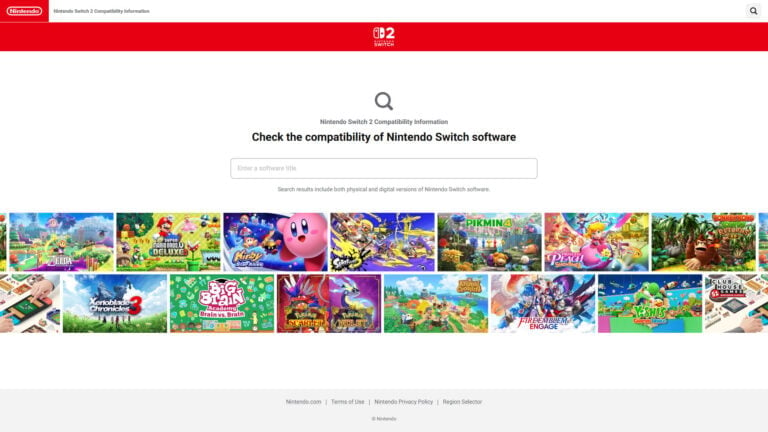
Summary:
Nintendo now provides an official way to verify whether your original Switch software works on Switch 2. The search page lets you type the name of any Switch title—physical or digital—and instantly see its status: supported, unsupported, or supported with known issues. That clarity helps you avoid awkward surprises, like buying a game that needs the original Joy-Con to function or discovering a title that won’t launch without a patch. We explain what each category means in everyday terms, where to find the search tool, how to interpret special notes (controller requirements, accessory exceptions, and progress-blocking bugs), and when regional pages matter. You’ll also find practical shopping advice, from pre-purchase checks to save-data expectations, plus troubleshooting tips if a game behaves differently on Switch 2. If you’re planning a new library or bringing a big backlog forward, using this checker before you buy is the smartest five seconds you can spend.
Nintendo’s Official Switch 2 Compatibility Search
Everyone loves a clean upgrade, but cross-generation transitions rarely go perfectly without guidance. Nintendo’s compatibility search meets you where you are: you type a game name, and the tool returns a clear status so you can plan purchases with confidence. It matters because hardware changes between Switch and Switch 2 can lead to unexpected behavior in a handful of titles. Some might require the original Joy-Con to keep signature features, others could show quirks that don’t ruin play but still deserve a heads-up, and a small number may not run at all. By checking first, you avoid impulse buys that don’t fit your setup and make smarter use of sales, vouchers, or wish lists. It’s quick, it’s official, and it puts the most relevant information—support level, caveats, and controller notes—right where you need it before you spend money.
What the categories mean: Supported, Unsupported, and “with issues”
Think of the categories as traffic lights. “Supported” is the green light: you can expect the game to boot and play normally on Switch 2. “Unsupported” is the red light: the software isn’t expected to work on the new system, often due to hardware-specific features or app status. The middle ground is the yellow light—supported with known issues—where the title runs but may present limitations (for example, a menu that doesn’t render correctly, a feature that needs the original Joy-Con, or a rare crash scenario under certain conditions). Nintendo’s notes help you understand the scope: sometimes it’s a small quirk with a simple workaround; other times, the issue could block progress until an update lands. Treat yellow-light results as playable but worth reading carefully, especially if you’re eyeing 100% completion or speedrunning where tiny inconsistencies matter.
Where to find and how to use Nintendo’s compatibility search
The process is intentionally simple so anyone can use it in seconds. Open Nintendo’s compatibility page for your region, place your cursor in the search box, and start typing the title you care about. The tool covers both physical and digital versions, so you don’t have to run separate checks. You’ll get a status label and, when relevant, a short explanation that spells out what might not work as intended. If you’re checking a series—say you’re buying multiple entries during a sale—search each one individually because compatibility can vary within a franchise. Make it a habit: before you buy, search; before you add DLC, search; before gifting a game to someone with a Switch 2, search. That little routine keeps your purchases aligned with how you actually play and the accessories you own.
Physical vs. digital: what changes and what doesn’t
Compatibility status does not hinge on whether you own a game card or an eShop license—the search applies to both. What can differ is convenience. Digital ownership makes it easy to reinstall and pick up updates as fixes roll out. Physical buyers might rely on on-card firmware or require an internet update on Switch 2 to enable certain system features before older games run. Either way, the search result is your source of truth on whether the title will play at all and what caveats exist. If you collect physical editions, it’s worth checking notes about accessories and controller support so you’re not caught searching for gear you don’t own. If you live mostly digital, skim the notes to see whether a patch has been mentioned and consider leaving auto-update enabled to benefit from improvements without extra effort.
Joy-Con vs. Joy-Con 2: controllers, accessories, and edge cases
Some software was built around the original Joy-Con’s shape, attachment points, and sensors. When that’s the case, Nintendo’s notes may specify that you should connect original Joy-Con wirelessly to Switch 2 for the intended experience. Fitness and accessory-driven titles are the common examples here: if a game expects a Joy-Con to slide into a specific accessory slot, Joy-Con 2 may not physically fit—even if the core game logic runs perfectly fine otherwise. That’s why the search page sometimes flags “requires original Joy-Con” or mentions limitations with accessories like a ring, strap, or cardboard housing. If your playstyle leans toward motion, rhythm, or fitness, read controller notes closely. The good news: pairing original Joy-Con to Switch 2 is straightforward, and once connected, these titles generally behave the way you remember.
Known limitations and examples of software that won’t work
A short list of titles and non-game apps falls under “unsupported,” usually for clear technical or accessory reasons. If software relies on a unique hardware mount or integrates with a discontinued app framework, it won’t transition cleanly to the new system. The compatibility page calls these out so you don’t waste time troubleshooting something that won’t boot. Streaming or media apps are also commonly listed as not supported at this time on Switch 2, and certain accessory-dependent experiences can’t be replicated if the console can’t attach the way the original design required. The takeaway isn’t doom and gloom—it’s realism. The vast majority of games work, many with no changes, but that small red-light list helps you avoid buying something that no amount of settings tweaks can rescue.
Practical buying tips to avoid disappointment at checkout
Here’s a simple routine to keep your library tidy and frustration-free. First, always run a search before purchasing, even during flash sales. Second, check the fine print: controller requirements, accessory mentions, and “known issues” are the details that separate a smooth experience from a regretful refund request. Third, if you spot a yellow-light result, ask yourself how you actually play. If you never use the niche feature that’s affected, the risk may be negligible. Fourth, consider your controller toolbox: keeping one pair of original Joy-Con on hand can unlock specific titles and make your Switch 2 more versatile. Finally, if you’re buying for someone else, verify their setup—no one wants to gift a game that needs accessories the recipient doesn’t own. A two-minute check saves a lot of follow-up texts.
How patches and updates may improve compatibility over time
Compatibility isn’t frozen on day one. Nintendo and its partners continue testing, and titles can move from “with issues” toward fully supported as patches roll out. Sometimes it’s a small software fix that removes an obscure crash or stabilizes a menu; other times, it’s an update that restores a feature previously tied to an accessory. Keep your system and games updated to benefit from improvements automatically. If a note mentions a specific problem, check back occasionally—Nintendo maintains these pages as statuses evolve. For collectors who prefer physical media, turning on system updates still makes sense, because it’s the smoothest path to better behavior in older titles. The bottom line: yellow lights can turn green with time, and the official page is where you’ll see that progress reflected.
Data, saves, and expectations when moving from Switch to Switch 2
Game compatibility and save portability are related but separate questions. Many players use their Nintendo Account to move data and purchases, but whether a given save continues depends on how that title handles storage and cloud support. The compatibility search focuses on whether the game runs on Switch 2, not on the save mechanics themselves. Before you retire your original console, review your save-transfer options within Nintendo’s ecosystem and confirm whether your most-played titles support cloud saves or local transfers. If a game is fully supported on Switch 2, you still want to ensure your progress moves safely; if a game sits in the “with issues” category, be extra cautious until you know your saves won’t be at risk during a crash or glitch scenario. A little prep preserves a lot of hours.
Troubleshooting: when your game doesn’t run as expected
If a title marked “Supported” behaves oddly, start with basics: confirm you’re on the latest system firmware, check for a game update, and reboot the console. If controller behavior seems off, re-pair your Joy-Con or test with the original Joy-Con if the listing hints at motion or accessory dependencies. For “with issues” games, note the exact conditions that trigger problems; often, the known issues will match what you’re experiencing, and updates will specifically target those scenarios. If you hit a wall that blocks progress, it’s reasonable to pause and watch for a patch rather than forcing a workaround that could corrupt data. And if the page says “Unsupported,” save yourself the headache—there’s no hidden setting that flips red to green.
Regional differences: why your region’s page matters
Nintendo maintains regional pages that surface the same core information with slight differences, such as language, local examples, or app availability. When possible, use the compatibility page for your country or region; that helps you see region-specific notes, search localized game names, and avoid confusion from apps that exist only in certain markets. For global franchises, the status usually aligns across regions, but peripheral sections—like media apps—can diverge. If you travel or import, it’s smart to check both your home region and the region where a physical edition was sold. The search tool is designed to support those cases as well, and the regional pages often link to each other if you need to cross-reference a result.
Final recommendations before you upgrade or purchase more games
Make the official compatibility search your routine companion whenever you think about buying, gifting, or replaying a Switch title on Switch 2. Treat green-light results as good to go, read the yellow-light notes carefully, and steer clear of red-light items unless you’re collecting for a shelf rather than play. Keep one pair of original Joy-Con handy if you enjoy fitness, motion, or accessory-centric experiences, and keep your system updated to catch improvements as they arrive. If you’re moving a big library forward, plan an evening to verify your favorites and stage any needed save transfers so your progress comes along for the ride. Five minutes of checking today sets you up for months of hassle-free play tomorrow.
How the search helps families and new players plan smarter purchases
Households often mix different play styles: someone may love couch co-op brawlers, another prefers fitness games, and a younger player might live in platformers. The compatibility search lets you verify each person’s must-play titles before a birthday or holiday buy. For parents, it reduces guesswork: you can check whether a game needs the original Joy-Con or an accessory before promising a weekend marathon. For newcomers starting fresh on Switch 2, it serves as a map of what works now and what might improve later, helping you pace purchases instead of grabbing everything at once. When a title moves from “with issues” to “supported,” it’s a great moment to buy during a sale, knowing you’re getting the version that behaves as expected on your system.
Using original Joy-Con on Switch 2: setup notes and quality-of-life tips
Pairing original Joy-Con to Switch 2 is as painless as you’d hope: put them in pairing mode, connect wirelessly, and you’re off. If you’re switching frequently between Joy-Con 2 and the originals for specific games, label pairs in your device list and keep them charged with a simple dock so they’re always ready. Some accessory-based titles feel identical once original Joy-Con are connected, while others may benefit from recalibrating motion or re-centering before play. If you have multiple family members, consider assigning one pair as the household “fitness/motion” set, so no one needs to reshuffle controllers before a session. It’s a small habit that keeps those specialized experiences friction-free on Switch 2.
Edge cases: when “supported” still isn’t ideal for your setup
Even with a green-light status, a few situations can produce friction. If your TV setup introduces noticeable input lag, timing-sensitive rhythm games may feel different than handheld. Dock accessories or third-party controllers can also affect motion accuracy compared with original Joy-Con. And while the game may be “supported,” certain optional features—like sharing features tied to legacy apps—could be unavailable on Switch 2. The fix isn’t complicated: test early, adjust your setup, and keep the original Joy-Con nearby. If you care about a particular mode or mini-game, read the notes on the search page and try that mode first. You’ll know within minutes whether you’re perfectly aligned or if a small tweak will unlock the experience you remember.
Conclusion
If you’re moving from Switch to Switch 2, Nintendo’s compatibility search is your best friend. Use it as a quick pre-purchase check, read the controller and accessory notes, and prioritize updates so yellow-light titles become green over time. Keep original Joy-Con available for motion and fitness software, and confirm save options before you retire old hardware. A few minutes of planning turns a generational upgrade into a smooth hand-off, letting you focus on what matters: playing great games, not troubleshooting them.
FAQs
- Does the compatibility search cover both physical and digital versions?
- Yes. The search tool applies to both formats, so you can check a game card you own or an eShop title you’re considering. Notes will flag any differences that matter, like controller requirements.
- What if a game is listed as supported “with issues”?
- It means the game runs on Switch 2 but may exhibit limitations—anything from a visual quirk to a rare crash. Read the notes carefully; updates can reduce or remove these issues over time.
- Do I need original Joy-Con for some games?
- In certain cases, yes. Some titles and accessories were designed around the original Joy-Con. The search page will tell you when using the originals is required for proper play.
- Why are some apps or experiences marked unsupported?
- Unsupported entries usually rely on hardware mounts, accessories, or app frameworks that don’t carry over to Switch 2. If the listing is red-light, there isn’t a setting that will make it work.
- Will compatibility improve later?
- Often. Nintendo and partners continue testing and patching. Keep your system and games updated, and revisit the search page periodically to see if a title’s status has changed.
Sources
- Compatibility with Nintendo Switch games | Nintendo UK, Nintendo UK, November 10, 2025
- Status of compatibility tests for Nintendo Switch games on Nintendo Switch 2, Nintendo Singapore, June 5, 2025
- Important information about compatibility of Nintendo Switch games with Nintendo Switch 2, Nintendo of America, June 5, 2025
- Nintendo launches Switch 2 backwards compatibility search page, Nintendo Life, November 10, 2025
- Nintendo goes live with Switch compatibility website for Switch 2, Nintendo Everything, November 9, 2025














