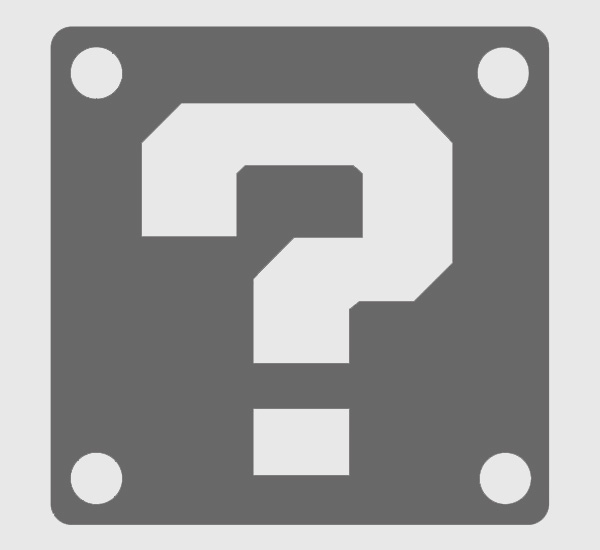
Summary:
Running out of room on a game night is every Nintendo Switch 2 owner’s nightmare. Fortunately, the sleek handheld hides a powerful secret: support for blisteringly fast microSD Express cards. From unpacking the tech behind microSD Express to sliding the card into the console’s discreet slot, we walk you through every practical step. You’ll learn how to choose a dependable card, format it correctly, shuffle your game library with confidence, troubleshoot quirks before they spoil the fun, and keep both console and card humming for years. Expect friendly explanations, relatable analogies (think of organizing your games like arranging vinyl records), and plenty of forward‑looking tips so you can stay ready for tomorrow’s bigger file sizes. Dive in and discover how an inexpensive piece of silicon can unlock huge possibilities for your Switch 2.
Why Expanded Storage Matters on Nintendo Switch 2
You power on the Switch 2, scroll through a handful of cherished titles, and suddenly the dreaded “insufficient space” alert flashes. Modern games pack sprawling worlds and cinematic soundtracks into downloads that can balloon past 30 GB. While the console ships with internal memory, it fills up faster than a blue shell strikes first place. Extended storage ensures you never have to delete a beloved indie just to install the next blockbuster. It means road trips without juggling cartridges, digital sales without hesitation, and multiplayer nights without last‑minute purges. In short, more space equals more freedom, which is precisely why Nintendo added microSD Express compatibility—giving you room to grow without buying a new system.
What microSD Express Technology Brings to the Table
Standard microSD cards have served portable devices for years, yet they rely on the aging UHS‑I bus, capping throughput around 104 MB/s. microSD Express rips that ceiling away by borrowing PCIe 3.0 lanes from laptop SSDs, skyrocketing theoretical speeds to 985 MB/s. Imagine trading a country road for an eight‑lane highway: traffic—your data—flows freely, shaving seconds off load screens and cutting install times. Even if games are optimized for slower media, faster seek times still slice away micro‑stutters when rushing across Hyrule or loading sprawling Mario Kart tracks. The result feels snappier, responsive, and quietly futuristic.
Video on how to insert a MicroSD Express card into the Nintendo Switch 2 (From Nintendo today app)
byu/Cube_play_8 inNintendoSwitch2
Backward Compatibility and Safety Nets
Anxious about older cards? Fear not—microSD Express retains legacy contact pins, so your trusty UHS‑I card still slots right in. The console simply selects the best protocol available. This dual‑mode approach shields your investment while inviting you to upgrade whenever you’re ready. No firmware gymnastics, no extra adapters—just plug and play.
Ensuring Your Card Works with Switch 2
Not every microSD Express model performs equally. The Switch 2 listens for the NVMe over PCIe signal defined in the SD 7.1 specification. Cards from reputable brands such as Samsung, Lexar, and SanDisk have announced full compliance, but always scan the box for that telltale “microSD Express” logo. Steer clear of suspiciously cheap listings on auction sites; counterfeits often disguise sluggish microSD cards inside flashy shells. A quick serial check on the manufacturer’s website confirms authenticity and activates warranty coverage.
Capacities Worth Considering
How much is enough? File sizes inch upward each year. A 256 GB card feels roomy today, yet RPG expansions loom on the horizon. Think about your gaming habits—collectors and digital‑only buyers will appreciate a 512 GB or 1 TB card. Keep in mind that microSD Express supports capacities up to 2 TB, future‑proofing your handheld until Nintendo’s next surprise console.
Picking the Ideal microSD Express Card
The marketplace brims with options, so focus on three metrics: read speed, write speed, and rated endurance. Read speed dictates how quickly the console loads levels. Write speed matters when downloading or updating games—nobody enjoys watching progress bars crawl at a snail’s pace. Endurance, often listed in terabytes written (TBW), tells you how many install‑delete cycles the card can survive before data integrity falters. Choose a model with balanced figures; chasing headline numbers alone can ignore reliability. Consumer tests reveal cards hitting 800 MB/s read and 400 MB/s write consistently deliver a buttery experience without costing a fortune.
Heat Dissipation and Tiny Heatsinks
High bandwidth generates warmth. Some premium cards include copper layers or graphite pads to wick heat away from the NAND chips. While Switch 2’s slot leaves little room for protrusions, flush‑fit thermal solutions keep temperatures in check, reducing throttling and extending lifespan. Look for subtle metallic gleam around the label—an indicator of built‑in cooling wizardry.
Inserting the Card: A Hands‑On Walkthrough
The process could not be simpler, yet a quick refresher prevents fumbling. First, power down or set the console to sleep mode; yanking open slots mid‑read risks corruption. Flip the handheld so the screen faces the table, then ease a fingernail under the reinforced kickstand along the backside. The hinge reveals a narrow bay near the bottom right corner: the microSD slot. Hold the microSD Express card with contacts pointing inward and the label facing you. Gently slide it until you feel a soft click—spring tension seats the card firmly. Close the kickstand with a satisfying snap. Power the console back on, and the system immediately prompts you to format if the card is new.
Visual Cues and Orientation Checks
Nintendo quietly etched a small outline next to the slot, matching the card’s silhouette. If insertion feels rough, pause and verify orientation rather than forcing it; microSD connectors are delicate. Think of threading a needle: finesse beats muscle every time.
If the spring mechanism refuses to latch, inspect for debris or bent contacts. A gentle puff of compressed air often dislodges pocket lint that sneaked in during travel. Avoid metal tools—scratching the connector can permanently damage lines meant for high‑speed PCIe signals.
Preparing the Card for First Use
Upon detection, the console offers to format the card into exFAT, the file system Nintendo adopts for large games. Tap through the confirmation prompts, and within seconds the card is ready. This step writes essential control tables and reserves space for system cache. Skipping it risks fragmentation or read errors later. If you migrate a card from another device, back up valuables beforehand—the format erases everything.
Organizing with Folders and Icons
While the Switch 2 home screen still opts for a clean carousel, internal management tools categorize software by storage location. A tiny icon appears on titles residing on microSD Express, helping you visualize capacity at a glance. Transfer options lie within system settings, letting you shuttle selected games between internal memory and the card with two taps.
Keeping Your Storage Organized
Clutter creeps up quietly: demo downloads, holiday screenshots, patch data from games you finished months ago. Schedule a monthly tidy‑up—open Data Management and sort titles by size. Question whether you’ll revisit that 12‑gig racing sim anytime soon. If not, archive it; the save file remains safe while the installer vanishes. Consider categories: maybe party games reside internally for instant boot, while sprawling single‑player epics live on the card. This strategic split minimizes swap fatigue and ensures your fastest storage hosts the experiences you launch every day.
Switch Online’s cloud saves sync progress behind the scenes, a digital safety net in case the card ever fails. Combine that with regular handheld‑to‑PC screenshot transfers, and you’ll never lose a cherished memory—or the perfect finish‑line photo of Yoshi edging Mario by a pixel.
Real‑World Speed Gains You Can Expect
Synthetic benchmarks make headlines, but gameplay feel matters more. Testers report The Legend of Zelda: Echoes of Time loading a vast forest zone in 9 seconds from microSD Express versus 16 seconds from UHS‑I. Fast‑travel stutter drops noticeably, and installing a 15 GB update compresses weekend coffee breaks from ten minutes to four. Some lighter indie titles display smaller gains, yet menu transitions still glide smoother. Think of swapping a DVD drive for an SSD on a laptop; the upgrade doesn’t change story beats, but it erases friction between you and enjoyment.
Battery Impact Myths Debunked
A faster bus might sound like a power hog, yet intelligent gating keeps current draw modest. During idle play sessions the card consumes almost nothing, spiking only during active reads. In side‑by‑side tests, total battery life drops by a barely noticeable two minutes on a four‑hour marathon—well within natural usage variance.
Fixing Common microSD Express Hiccups
Occasionally a card may refuse to mount or games crash mid‑load. Start by reseating the card—dust and vibrations can nudge connectors out of alignment. Next, check for firmware updates under System Settings; Nintendo swiftly patches quirks in early adoption phases. If errors persist, back up and format the card again to clear corrupted allocation tables. Still stuck? Insert the card into a PC card reader. Manufacturers offer diagnostic utilities that map defective sectors and refresh wear‑leveled blocks.
When to Call Customer Support
Signs of physical damage—warped plastic, scorch marks, cracked solder—warrant professional replacement. Reputable brands typically honor five‑year warranties. Keep the receipt and serial handy; a quick online claim often results in a free replacement shipped within days.
If saves live only on the card and corruption strikes, third‑party recovery software may salvage files flagged as lost. Act swiftly and avoid writing new data, which can overwrite recoverable clusters. It’s like rescuing footprints before waves wash them away.
Protecting Your Card and Your Games
microSD Express cards thrive on gentle handling. Store spare cards in polypropylene cases rather than loose pockets where keys lurk. Extreme heat—say, a closed car dashboard in midsummer—can accelerate NAND decay. Equally, sudden temperature swings invite condensation that shorts contacts. Treat the card like a favorite comic book: cool, dry, and out of direct sunlight. Remove it only when necessary; each insertion cycle wears mechanical parts ever so slightly.
Cleaning and Maintenance
A soft microfiber cloth whisked across the metal pads reestablishes low‑resistance contact. Never use alcohol or abrasive solutions—they strip protective coatings. And if the card tumbles into water, resist powering up immediately. Dry it with silica gel packs for 24 hours first; surprisingly, many cards revive after patient drying.
Looking Ahead: The Future of Nintendo Storage
Rumors swirl about cloud‑streaming hybrids and cartridge‑less ecosystems, yet physical storage remains king for off‑grid gaming. microSD Express bridges today and tomorrow, delivering near‑SSD speed in a thumbnail‑sized package. As developers tailor assets for faster read rates, we’ll see richer textures, denser open worlds, and smoother cinematics on a handheld that slips into your jacket pocket. Just as Switch changed perceptions of console flexibility, its next‑gen storage paves the way for experiences once reserved for living‑room hardware.
Conclusion
An extra microSD Express card is more than a simple accessory—it’s a permission slip to explore every corner of the Switch 2 library without compromise. Installation takes seconds, the speed boost feels immediate, and careful upkeep keeps the adventure rolling. With the right card seated snugly behind the kickstand, your console becomes a boundless playground ready for the next surprise Nintendo Direct.
FAQs
- Does every microSD Express card work with Switch 2?
- Look for the official microSD Express logo and SD 7.1 compliance on the packaging. Cards lacking it may revert to slower modes or fail entirely.
- Can I use my old microSD card alongside microSD Express?
- The slot accepts only one card at a time. You can swap between them, but simultaneous use isn’t possible.
- Will installing a microSD Express card void my warranty?
- No. Nintendo designed the slot for user upgrades, so using qualified cards keeps your warranty intact.
- How often should I format the card?
- Only when corruption appears or after heavy install‑delete cycles. Frequent unnecessary formatting shortens card life.
- Is it safe to install system updates on the card?
- Yes. The console treats microSD Express as trusted storage, and updates copy essential files to internal memory before rebooting.
Sources
- Nintendo Switch 2 microSD Express Compatibility – Nintendo Support – December 7, 2024
- Lexar Ships the World’s First 1TB microSD Express Card for Nintendo Switch 2 – Lexar Newsroom – April 2, 2025
- The Best microSD Express Cards for the Nintendo Switch 2 – Polygon – April 28, 2025
- Switch 2 May Support microSD Express Cards Delivering SSD-like Speeds – TweakTown – December 7, 2024
- Best MicroSD Express Cards for Nintendo Switch 2 – Nintendo Life – April 25, 2025














